
Microsoft's latest offering, Windows 10 is up for grabs. The latest desktop operating system is ready for purchase and upgrade on 29 July.
Windows 10 comes as a free upgrade for users of Windows 7, Windows 8 and Windows 8.1. However, those who are running older versions will have to buy a copy of Windows 10.
Here is a simple guide to upgrade your operating system to Windows 10.
Upgrading from Windows 7 or Windows 8
As mentioned before, Windows 10 is free upgrade for Windows 7 and Windows 8. Here's how to upgrade:
1) Search for Windows update in Start Menu or the Start screen. Once found, open Windows Update.
2) An option to upgrade to Windows 10 will come up. However in some cases, like in Windows 7, you may need to download the SP1 update and then you will be taken to Windows 10 download.
3) Once you click on the upgrade option, the computer will automatically begin to download the new updates. Simply 'agree' to all Microsoft terms and conditions.
The download and installation may take a while and then you are ready to use the newest operating system from Microsoft.
In case you purchase a copy of Windows 10 from store
1) Plug-in the Windows 10 USB drive or insert the disc in your computer system.
2) Reboot you PC.
3) Change the standard boot procedure to boot from USB or DVD drive. This can be done by pressing the Esc key or the F1 key before starting the booting process.
4) Now press any key to continue and press 'Next' on the following screen.
5) Now click Install
6) Select Custom in case you want to replace the operating system with Windows 10.
As soon your PC starts the installation, it may take atleast 20 minutes or more to finish the installation.








![BJP's Kapil Mishra recreates Shankar Mahadevan’s ‘Breathless’ song to highlight Delhi pollution [WATCH] BJP's Kapil Mishra recreates Shankar Mahadevan’s ‘Breathless’ song to highlight Delhi pollution [WATCH]](https://images.catchnews.com/upload/2022/11/03/kapil-mishra_240884_300x172.png)
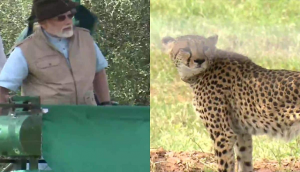
![Anupam Kher shares pictures of his toned body on 67th birthday [MUST SEE] Anupam Kher shares pictures of his toned body on 67th birthday [MUST SEE]](https://images.catchnews.com/upload/2022/03/07/Anupam_kher_231145_300x172.jpg)






